
 |

tang-IT ARM Online Section |
tang-IT ARM: armquery.cgi frontend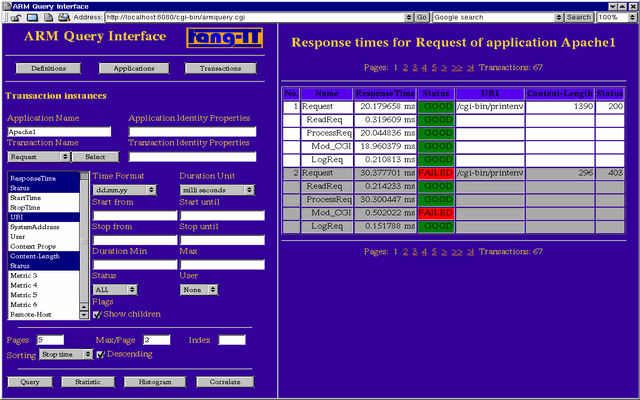 Screenshot 1: tang-IT ARM armquery.cgi - Querying transactions This screenshot shows the tang-IT ARM armquery.cgi frontend querying transactions. Form frameForm typesThe CGI provides queries for ARM application and ARM transaction instances. Two different approaches can be used.
Screenshot 2 displays three different buttons. You can use the
IdentityARM applications and transactions have their own identity. This identity is mainly formed by their name and optionally by identity properties. The CGI-based query shows all these identity strings if the query form was generated by browsing through the ARM definitions. Screenshot 3 depicts the identity display of the ARM'ed Apache web-server application: The first line displays the application name and its optional identity properties. The second line display the transaction name and identity properties. If the application has more than one transaction the user can select one transaction from a list of all possible transactions to submit queries for. Note: You have to press the select button to use the selected transaction in a query. The CGI has no real active part such as JavaScript since it is not really portable. Query constraintsScreenshot 4 shows the query form part to select ARM transactions by various criteria. The list on the left side is used to select several fields of a transaction to display in the result (e.g. Name, ResponseTime, Status, etc). On the right of the list there are input fields to specify your specific query constraints:
If you have entered all constraints for your query you can press the Query button. This will load the result of the query into the right-frame. See also submit section for more details on queries. Result configurationWhen querying transaction measurements there are usually more matching transactions than can be displayed within a browser. Therefore the CGI can be configured to display only parts of the results and offers the possibility to navigate through the result set.
Submit queryAfter all constraints are specified the real query can be submitted to the ARM CGI. Screenshot 6 shows buttons of all different kinds of queries which the CGI supports:
Result frameScreenshot 7 shows the result of a transaction query. The following sections describes the Result navigation barThe results you received from your query are shown in the right frame. In many cases there are more transactions than can be displayed on the screen. Therefore a navigation bar provides the functionality to browse through the result set: In screenshot 8 above you can see on the right that the total number of matched transaction are displayed. Since so many transaction can't be viewed at once, several pages are created to browse through the transactions. A page shows the number of transactions specified into the Max results input field in the query form. You can navigate through the pages just by clicking on the page number or by selecting one of the arrow links. Result transactionScreenshot 9 displays the output for one transaction with its sub-transactions (children). The main (parent) transaction here is the Request transaction of a HTTP request to a web-server (Apache). With ARM 4.0 it is possible to add various internal information to a transaction measurement. Here the URI of the requested web-resource, the Content-Length of the resource and the HTTP-Status of the request are exported to ARM. The Request is internally processed by some sub-transactions which are shown in the screenshot:
|